DNS Record Management for BIMI: Step-by-Step Guide for Technical Teams
Implementing BIMI (Brand Indicators for Message Identification) requires precise DNS record management. This guide walks technical teams through each step to ensure your BIMI DNS TXT records are correctly configured for maximum deliverability and brand impact.
Why DNS Record Management Matters for BIMI
BIMI relies on DNS TXT records to signal to email clients where to find your brand’s logo and, if required, your Verified Mark Certificate (VMC). Proper DNS management ensures your logo is displayed in supported inboxes and that your brand’s authentication is trusted by mailbox providers.
Step-by-Step Guide to Creating a BIMI DNS TXT Record
- Prepare Your Logo and VMC Files: Host your BIMI-compliant SVG logo on a secure (HTTPS) server. If you have a VMC, host the .pem certificate file on HTTPS as well.
- Log in to Your DNS Hosting Provider: Access your DNS control panel where you manage your domain’s DNS records.
- Locate the DNS Management Section: Find the area to add or edit DNS records, typically labeled “DNS Management,” “Zone Editor,” or similar.
- Add a New TXT Record:
Type: TXT
Host/Name:default._bimi(or use a custom selector if needed, e.g.,selector._bimi).
Value:v=BIMI1; l=https://your-domain.com/path/to/logo.svg; a=https://your-domain.com/path/to/vmc.pem;
v=BIMI1specifies the BIMI version.l=is the URL to your SVG logo.a=is the URL to your VMC file (leave blank if not using a VMC).
- Set the TTL (Time to Live): Recommended: 1 hour (3600 seconds) or as advised by your DNS provider.
- Save and Publish the Record: Save your changes and allow time for DNS propagation (up to 48 hours).
- Verify the BIMI Record: Use command-line tools or online BIMI checkers to confirm the record is live:
nslookup -type=txt default._bimi.your-domain.com
Ensure the output matches your intended BIMI record.
Example BIMI DNS TXT Record
| Field | Example Value |
| Type | TXT |
| Name | default._bimi.your-domain.com |
| Value | v=BIMI1; l=https://your-domain.com/logo.svg; a=https://your-domain.com/vmc/logo_vmc.pem; |
| TTL | 3600 |
Common Pitfalls and How to Avoid Them
- Incorrect Host/Name Field: Always use
default._bimior your chosen selector—not just_bimi—in the DNS record. - Non-HTTPS URLs: Both the logo and VMC URLs must use HTTPS to meet security and compliance requirements.
- Syntax Errors: Double-check the TXT value for missing semicolons, typos, or extra spaces that could cause record failures.
- DNS Propagation Delays: Allow up to 48 hours for DNS changes to take effect, and verify propagation with multiple tools.
- Missing or Incorrect VMC: If using a VMC, ensure the URL is correct and the certificate is valid for proper BIMI display.
Final Checklist for BIMI DNS Record Management
- BIMI-compliant SVG logo hosted on HTTPS: Ensure your SVG logo meets BIMI requirements and is accessible via a secure HTTPS URL.
- (Optional) VMC .pem file hosted on HTTPS: If using a Verified Mark Certificate, host the .pem file on a secure HTTPS server.
- TXT record added at
default._bimi.your-domain.com: Create the BIMI TXT record at the correct DNS location for your domain. - Value includes correct version, logo, and VMC URLs: The TXT record value must specify the BIMI version, and include valid URLs for the logo and VMC (if used).
- TTL set appropriately: Set the Time to Live (TTL) for the record as recommended by your DNS provider.
- Record verified with nslookup or BIMI validator: Use command-line tools or online BIMI validators to confirm the record is live and correct.
Need expert help managing your BIMI DNS records?
Find more answers in our VMC and BIMI FAQ section.
Accurate DNS TXT record management is essential for BIMI—double-check every detail to ensure your brand logo displays correctly in customer inboxes.