Converting Your Brand Logo to BIMI-Compliant SVG: Technical Specifications Explained
Ensure your brand stands out in inboxes by converting your logo to a BIMI-compliant SVG. Here’s what marketers and designers must know about the process.
Why BIMI Requires a Special SVG Format
To display your brand logo in email inboxes via BIMI, your logo must be in a highly specific SVG format: SVG Tiny 1.2, further refined as SVG Portable/Secure (SVG P/S). This format is stricter than standard SVG Tiny 1.2, requiring manual adjustments for full compliance. Without these steps, your logo may not display-even if it looks fine in a browser.
Step-by-Step Guide to Convert Your Logo
- Start with a Vector File: Use a true vector file (.ai, .eps, .pdf, or .svg). Avoid raster formats (PNG, JPEG) as they cannot be converted directly to vector.
- Open in Adobe Illustrator: Open your vector logo in Illustrator and ensure it’s a single-layer, square image for best compatibility.
- Export as SVG Tiny 1.2: Go to File > Save As > SVG (not SVGZ). In the SVG options, select “SVG Tiny 1.2” as the profile. Name your file in all lowercase, with no spaces or special characters (e.g., brand-logo-bimi.svg).
- Edit the SVG for BIMI Compliance: Open the SVG file in a code/text editor. Change the
baseProfileattribute from "tiny" to "tiny-ps" in the<svg>tag. Remove anyx=ory=attributes from the<svg>tag. Add a<title>element (max 65 characters) and (optional) a<desc>element for accessibility. - Check for Disallowed Elements: Ensure the SVG contains no scripts, animation, external links, or embedded raster images. The background should be a solid color, not transparent.
- Optimize File Size: The SVG file must not exceed 32 kilobytes. Remove unnecessary metadata or code bloat.
- Validate Your SVG: Use online BIMI or SVG validators to check compliance. Open the SVG in a browser or code editor to confirm there are no bitmap references (search for “img/” or “xlink:href” with base64 PNG data).
- Host Securely: Upload the SVG to an HTTPS-enabled server to meet BIMI requirements.
Common Pitfalls and How to Avoid Them
- Incorrect SVG Profile: Many tools export standard SVG or SVG Tiny 1.2, but you must manually edit for SVG P/S compliance.
- x/y Attributes: Illustrator adds x= and y= by default—remove these for BIMI.
- Missing Title Tag: Always add a <title> for accessibility and compliance.
- Embedded Bitmaps: Ensure your SVG is 100% vector—no PNG or JPEG references.
- Oversized Files: Keep under 32 KB by removing extra code and optimizing paths.
Final Checklist for BIMI-Compliant SVG
Bimi Text
- Vector-based, square logo: Ensure your logo is a true vector and has a square aspect ratio.
- SVG Tiny 1.2 profile, edited to SVG P/S: Export as SVG Tiny 1.2, then edit
baseProfile="tiny-ps"in the<svg>tag. - No x= or y= attributes in <svg>: Remove any
x=ory=attributes from the<svg>tag. - <title> tag present: Include a
<title>tag (max 65 characters) for accessibility and compliance. - No scripts, animation, or external links: The SVG must not contain any scripts, animation, or external resource links.
- No embedded raster images: Ensure the SVG is 100% vector with no embedded PNG or JPEG images.
- Solid background color: Use a solid background color instead of transparency for reliable display.
- File size ≤ 32 KB: Optimize your SVG to keep the file size at or below 32 kilobytes.
- Hosted on HTTPS: Upload the SVG to a secure, HTTPS-enabled server.
Need help converting your logo for BIMI?
Contact our agents for hands-on SVG compliance support and inbox branding success!
Explore our FAQ on SVG Tiny 1.2: What Marketing Directors Need to Know for more details on BIMI logo formatting.
SVG P/S compliance: Edit your SVG Tiny 1.2 file for BIMI’s stricter requirements.
No bitmaps or scripts: Only pure vector graphics are allowed.
Title tag and HTTPS: Always add a title tag and host securely for BIMI inbox display.